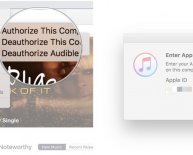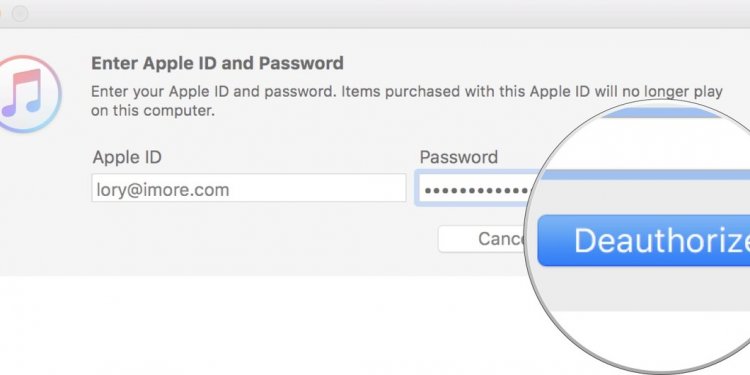
Apple iTunes deauthorize dead Computer
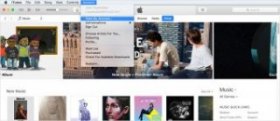
See how many computers you've authorized
- Open iTunes.
- If you’re not signed in, sign in with your Apple ID.
- Enter your password, then press the Return or Enter key on your keyboard, or click View Account.
On the Account Information page:
In the Apple ID Summary section, next to Computer Authorizations, you'll see the number of computers that you've authorized. You won't see the names of those computers.
Deauthorize one computer
- Open iTunes on the computer you want to deauthorize.
- When prompted, enter your Apple ID and password.
- Click Deauthorize.
Windows users
If you didn’t deauthorize your computer before you re-installed Windows or upgraded your RAM, hard disk, or other system components, your computer might be using multiple authorizations. Try to deauthorize your computer a few times until it’s no longer authorized, then authorize your computer again. After you do this, it will use only one authorization.
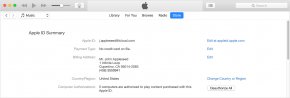
Deauthorize all computers
If you need to deauthorize your computer but you can't access it, you need to deauthorize all computers. This option is available after you authorize 2 computers using your Apple ID. You can deauthorize all computers once per year.
You should deauthorize all computers if:
- Your computer doesn't work anymore.
- You sold or gave away a computer and didn't deauthorize it first.
To deauthorize all computers:
- If you’re not signed in, sign in with your Apple ID.
Scroll to the Apple ID Summary section. To the right of Computer Authorizations, click Deauthorize All.
The Deauthorize All button appears only if you have more than 2 authorized computers. If you don't see the Deauthorize All button, that means that you only have one authorized computer.
When you deauthorize all, you don't lose content
When you deauthorize a single computer, you don't lose content. The same applies to if you choose to deauthorize all computers. You just won't be able to access the content that you bought from iTunes on those computers until you reauthorize them. You need to have the computer to reauthorize it.
After you deauthorize
- From the menu bar at the top of your computer screen or at the top of the iTunes window, choose Account > Authorizations > Authorize This Computer.