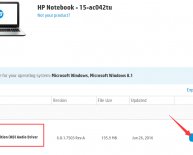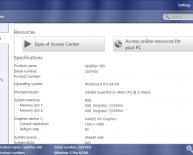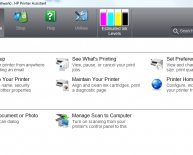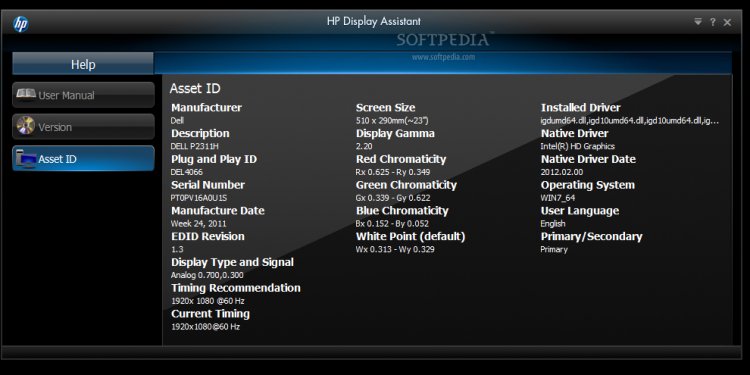
Download HP Assistant software
|
Opening HP Printer Assistant or HP Solution Center printer management software |
These HP applications do not install with the built-in driver. However, workarounds are available to complete printer management tasks. |
|
Printing from a Start app |
Click the menu icon , and then click Print.
note:Since it is up to the app developer to include printing, not all apps have a print option. |
|
Printing from a Desktop app |
Open the document or photo that you want to print, click File, and then click Print to select your printer and change any settings. |
|
Scanning |
Scanning from the printer scan button or icon is not supported with the Windows built-in driver. Use one of the following methods to scan from the computer instead: Scan with USB-connected printers:
Scan with network-connected printers:
|
|
Faxing |
Fax using the buttons and menus on the printer control panel. |
|
Checking estimated ink levels |
View the ink level indicators on the control panel, if available. Or, print a self-test page or printer status report from the printer control panel. |
|
Changing print settings |
|