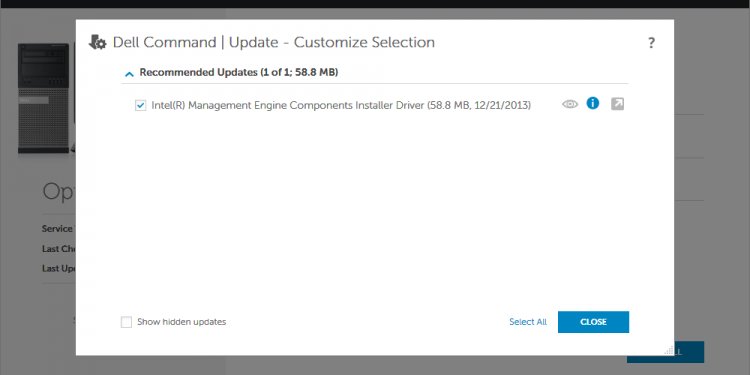
Update chipset
How do I update the system BIOS and chipset drivers for my motherboard?
Important:
Consult your Motherboard Manual Before Making Changes
Editing the system BIOS and motherboard settings improperly can result in system failure. Be sure to read your motherboard's manual thoroughly before attempting to flash your BIOS or update your motherboard's chipset drivers.
If you are not comfortable in performing the steps indicated by your motherboard's manual, please contact your motherboard manufacturer or system assembler for assistance.
It is important to keep the components on your motherboard in good working order, not just for playing games but for general system performance. The best way to accomplish this is to keep your motherboard's BIOS and chipset drivers up to date.
Many motherboard manufacturers release updates that resolve crucial issues related to system crashes and/or slow performance. This guide is intended to assist you in locating BIOS updates and chipset drivers to ensure that your system is in top working order.
Update (Flash) Your BIOS
The primary function of your system's BIOS is to recognize and initiate all of your system's hardware so it is ready to be used. "Flashing" the BIOS is synonymous with updating the motherboard's BIOS to the latest version. The often times requires a floppy drive to be installed on the system.
Please visit your motherboard manufacturer's website for instructions on how to check your BIOS version and for tools you can use to safely update your BIOS.
Update Your Chipset Drivers
Chipset drivers are responsible for controlling communication between various components in your system: the processor, the video card, the hard drives, PCI devices and system memory. Keeping these drivers up to date is important - especially if you are experiencing generally sluggish system performance.
Please visit your motherboard manufacturer's website to determine what type of chipset your motherboard has and where you can find the most recent drivers for it.
nForce Motherboards
Many motherboards use the Nvidia nForce platform for the chipset. Drivers are available directly from Nvidia, under nForce drivers:
Note:
While installing these drivers, you may be prompted to install the Nvidia Network Access Manager. We do not recommend installing that component because the Nvidia Network Access Manager has been known to cause issues with Steam.

















