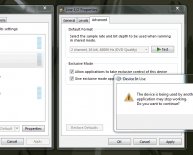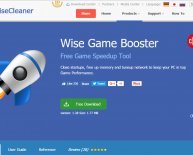October 28, 2021
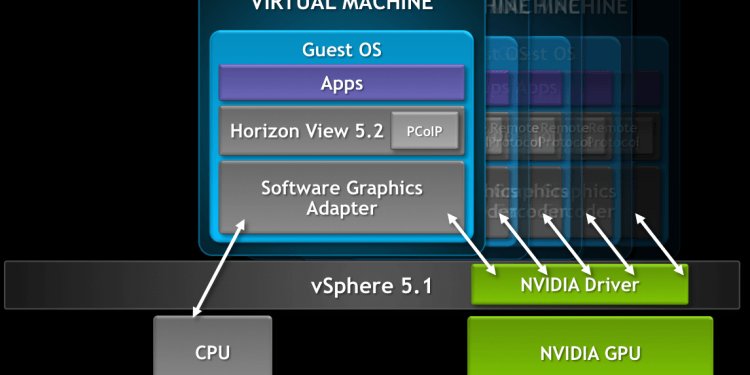
Graphics card software free Download

Issue: Corrupt Screen after Windows loads
Update System BIOS
Update Bus Master Drivers
Download the latest AGP Drivers
Update System Drivers
Issue: System locks when Windows loads
- Ensure BIOS settings are correctly. Try enabling/disabling these as indicated (some options may not be available on your system BIOS – refer to the system manual for more information).
Video Bios Shadow
Video Bios Cacheable
System Bios Cacheable
C8000 xxxxx Shadow **Try disabling these values**
Peer Concurrency PCI Streaming
Assign IRQ To VGA **Must be enabled**
VGA Palette Snoop **This must be disabled**
Reset Config Data
Enable ESCD
Power Management **Try disabling this**
Virus Checking **Try disabling this**
AGP Aperture set this to 64MB. If you have this much RAM or less, set it to half of the system RAM.
AGP Turbo **Try disabling this if there are problems with the card**
AGP Fast Writes **Try disabling this if there are problems with the card**
VGA boot from **Set to AGP instead of PCI**
- Make sure that there are no other graphics cards or onboard graphics chips in your system. If possible, boot up in Safe Mode and then remove and reinstall the Detonator drivers.
- Make sure that you have the latest motherboard drivers and BIOS. These can be obtained from your motherboard manufacturer.
- Make sure that the AGP slot conforms to the AGP 2.0 specification, especially in terms of power coming through the AGP slot. Check with your motherboard manufacturer.
- Disable sidebanding.
- Are you overclocking either the Graphics Card or CPU? If you are, try resetting them back to their normal value, if it fixes the problem, you may need more cooling in your system.
- Have you got an IRQ conflict with Graphics Card and another card in your system? The only device that can have the same IRQ is the 'IRQ Holder for PCI Steering'. If so, try assigning a different IRQ to that slot in the BIOS.