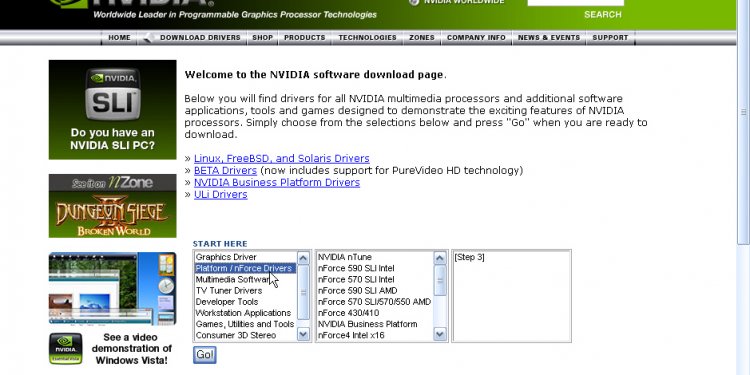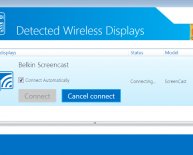| How do I uninstall my NVIDIA display drivers?
Driver files should always be uninstalled before updating to newer drivers or when removing an older NVIDIA card and replacing it with a newer card. To uninstall your current NVIDIA Display Drivers from your system, follow these steps:
1) Go into your Control Panel
2) Double-click the Add/Remove Programs icon
3) Select the NVIDIA Windows Display Drivers from the list of programs.
4) Click Change/Remove or Add/Remove button.
5) Confirm with Windows that you wish to continue with the uninstall
Note: A prompt appears asking whether you want to delete all of the saved
nView profiles.
If you click Yes, all of the nView software and all of your saved
profiles will be deleted.
If you click No, the nView software is removed, but the profile files
are saved in the Windows\nView directory on your hard disk. If you take advantage of the nView profiles, you may wish to keep your custom nView profiles.
|