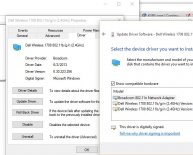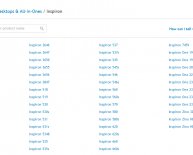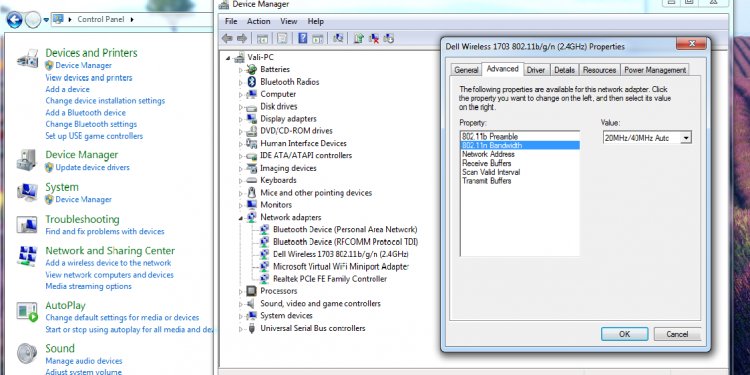
Dell Wireless Adapter driver
Article Summary: This article contains instructions for using the Dell DW WLAN Card Utility diagnostics.
If you are using the Dell DW (Dell Wireless) WLAN Card Utility, there are built-in diagnostics that may assist with troubleshooting and performance testing. When the utility is open, there is a tab at the top labeled Diagnostics. From the utility's Diagnostics tab, you can perform the following tests:
NOTE: DW (Dell Wireless) WLAN Card Utility is a part of the drivers for the Dell Wireless series of Wireless Network Adapters. (DW1501 etc.
- Run hardware tests to determine if your wireless network adapter is functioning properly
- Run connection tests to verify that you are able to access the Internet
- If the Congestion button is available, you can display an analysis of the amount of congestion and interference on your network
This article provides instructions for using the diagnostics in the DW WLAN Card Utility application.
You can use the DW WLAN Card Utility diagnostics to run hardware tests. Some of these features may be blocked by your network administrator, or may not be supported by the individual WLAN Card. The options will be "grayed out" in the utility in this case. If you are having issues accessing these tests, please see your network administrator. Below you will find instructions, explanations and visual references for the hardware diagnostics.
Hardware Diagnostics- Click on the Diagnostics tab at the top
- Choose Hardware Diagnostics from the Diagnostics dropdown
- Choose the tests you would like to run from the Synopsis box (see below for more information on each test)
- Click on Run on the right-hand side
NOTE: The network connection is lost when you run the hardware tests. When the test run is over, your network connection is automatically restored. If your adapter fails any of the hardware tests, you should contact technical support.
The different hardware tests you can run include:
- Control Registers (evaluates the read and write capabilities of the WLAN adapter registers)
- SPROM Format Validation (verifies the content of the SPROM by reading a portion of the SPROM and computing the checksum)
- Memory (determines if the internal memory of the WLAN adapter is functioning properly)
- Interrupt (verifies that the NDIS driver is able to receive interrupts from the network controller)
- DMA and Loopback (verifies that the NDIS driver is able to send packets to and receive packets from the network controller)
For a visual reference of the instructions above, please see figure 1.
Figure 1If the WLAN Card passes all of the hardware tests, but the system is still having issues with a connection, the next step is to use the connection diagnostics. Below you will find instructions, explanations and visual references for the connection diagnostics.