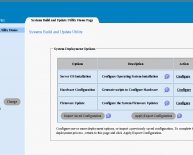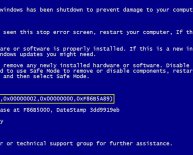September 19, 2019
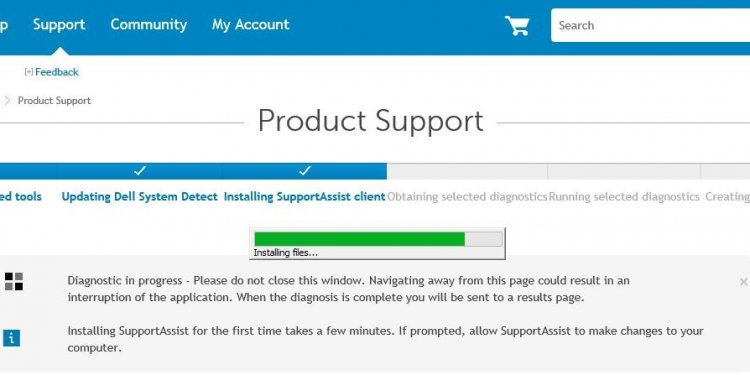
Dell system check
Dell computers ship with a utility partition on the hard drive that contains the Dell Diagnostic Utility:
- Restart the computer.
- As the computer boots, press < F12 > when the Dell Splash Screen appears.
- When the Boot menu appears, highlight the Boot to Utility Partition option, or the Diagnostics option and then press < Enter > to start the 32-bit Dell Diagnostics.
- Press the < Tab > key to highlight Test System Press < Enter > to continue to 32-bit Diagnostics.
In some cases PSA Diagnostics will run first. If you receive an error during PSA diagnostics Click Here to go to the PSA Diagnostics Page. To continue onto 32-bit Diagnostics, Press < N > for No when it asks you to Continue Memory Tests. Press < Y > To Continue the Memory Tests.
- Express Test will run a quick test of devices in the system. This typically can take 10-20 minutes.
- Extended Test performs a thorough check of devices in the system. This typically can take an hour or more.
- Custom Test used to test a specific device or customize the tests to be run. Exit to MS-DOS will exit the diagnostics to a command prompt.
- Symptom Tree. This option lists the most common symptoms and allows you to select tests based on those symptoms.
Express Test is the only test that will not require user involvement.
- Video (English Only) - Use 32Bit Diagnostics to Perform Diagnostics